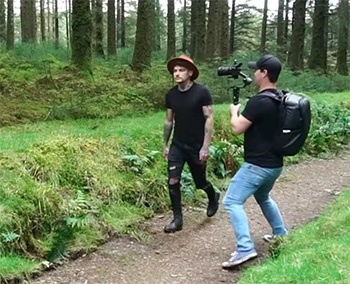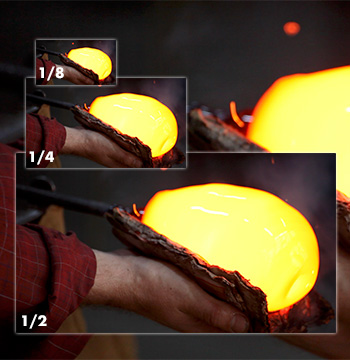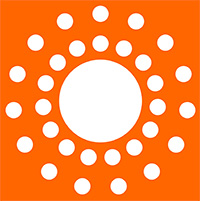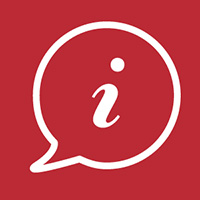… for Codecs & Media
Tip #1433: Uncompressed vs. Raw vs. Log Video
Larry Jordan – LarryJordan.com
Not all cameras shoot all formats. Here’s how to choose.


This article, written by Andy Shipsides, first appeared in HDVideoPro.com. This is a summary.
NOTE: Andy is the Chief Technology Officer for video rental house: AbleCine.
With so many cameras these days offering different recording options, combined with the popularity of external recorders, it’s no wonder there are a lot of questions about this topic.
To really answer the question, and to understand the difference between all of these formats, we need a little bit of background. ARRI’s ALEXA camera is unique in that it can output raw, uncompressed and record in a Log format, so I’ll use that camera as an example throughout this discussion. Let’s start with raw, which comes first for many reasons.
So what is raw anyway? Simply put, it’s just sensor data before any image processing. In a single-sensor camera, like the ALEXA, color is produced by filtering each photosite (or pixel) to produce either red, green or blue values. The color pattern of the photosites most often used is the Bayer pattern, invented by Dr. Bryce E. Bayer at Kodak. The raw data in a camera like this represents the value of each photosite. Because each pixel contains only one color value, raw isn’t viewable on a monitor in any discernible way. In a video signal that we can see on a monitor, each pixel contains full color and brightness information; video can tell each pixel on a monitor how bright to be and what color. This means that raw isn’t video. Raw has to be converted to video for viewing and use.
NOTE: The “Debayering process” converts image data into video for viewing.
Raw data isn’t necessarily uncompressed. In fact, it’s usually compressed. The RED cameras shoot in REDCODE, which has compression options from 3:1 to 18:1. Likewise, Sony’s F65 has 3:1 and 6:1 compression options in F65RAW mode. The raw data is compressed in much the same ways that traditional video is compressed, and the process does have some effect on image quality.
Raw data is usually at high bit depth, between 12- and 16-bit, but video is usually around 8- or 10-bit. In RGB (4:4:4) video, each pixel contains color and brightness information, which would be rather large with 16-bit depth. So, video is generally reduced in bit depth. Additionally, color information is generally reduced as well, from 4:4:4 to 4:2:2. These are both forms of compression that happen in the camera, even before recording. A standard for HD-SDI output on a professional camera is considered to be uncompressed; however, the specification for a single HD-SDI output in a 1920×1080 resolution is 10-bit 4:2:2.
Many cameras, including those from Sony, Canon, RED and ARRI cameras have a Log recording mode. When the Log modes are activated, the image becomes flat and desaturated, but you can still see it on a monitor. This should clue you in that Log recording is just standard video recording in the sense that all pixels display color and brightness information. Log isn’t raw; it’s video. However, it’s a special way of capturing that maximizes the tonal range of a sensor.
Raw is not Log because Log is in a video format, and raw is not video. Raw data has no video processing baked in and has to be converted into video for viewing. Log is video and has things like white balance baked into it. They’re very much not the same; however, they’re both designed to get the most information out of the sensor. Raw is getting everything the sensor has to offer; likewise, Log curves are designed to get the most tonal range out of the sensor. While they’re very different formats, they have the same general application. Both raw and Log can be uncompressed, but that depends on the recording device.