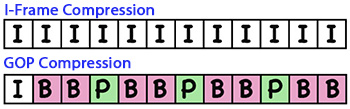… for Codecs & Media
Tip #100: Optimize Media for YouTube
Larry Jordan – https://LarryJordan.com
Uploading a video isn’t enough.
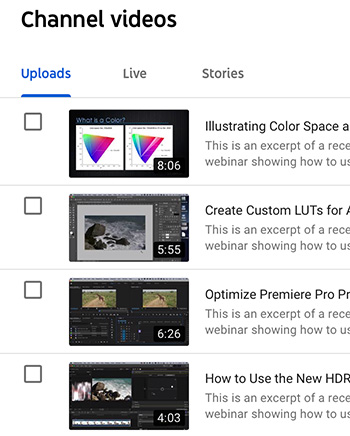

I was reading a blog recently by Richard Tiland about posting videos to YouTube. In it, he wrote: “Uploading your video to YouTube isn’t enough. You need to include metadata so that the site understands what your video is all about.”
His points included:
- Optimize the title with keywords. Keep it short, but searchable.
- Add a detailed and accurate description. Length is less important here.
- Include a transcript to help viewers take in your content without turning up the sound.
- Organize content using playlists. This helps both viewers and YouTube’s search algorithms.
- Create a cohesive look to improve branding. Make your videos look like they are coming from the same creative source.
- Finally, don’t forget the Call to Action. This is the explicit behavior you want the audience to take after watching your video.
Metadata always seems intimidating somehow. But, really, all we are doing is enabling viewers to find our media faster and easier. And that is always a good thing.