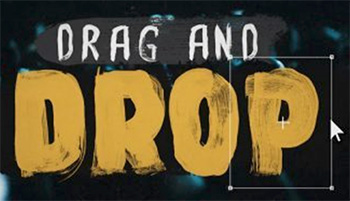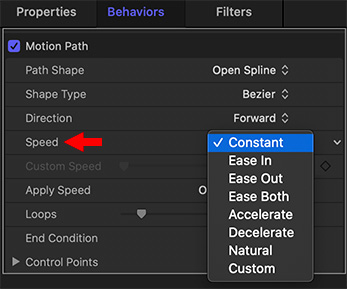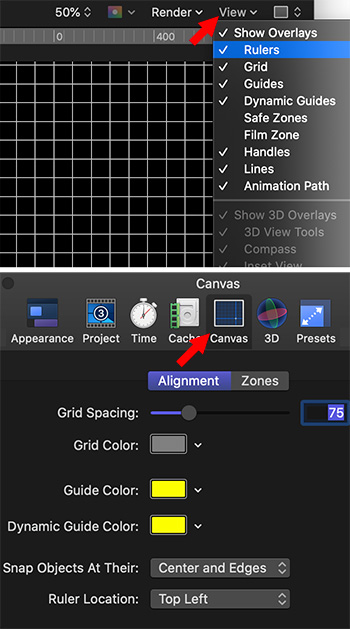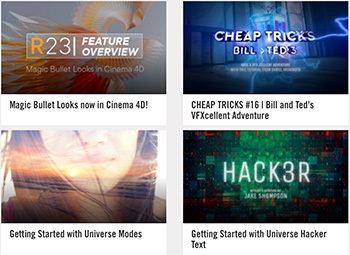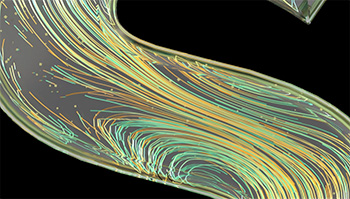… for Random Weirdness
Tip #1123: Basic Camera Technique Tips
Larry Jordan – LarryJordan.com
The best camera operators know not just technique but understand performance.
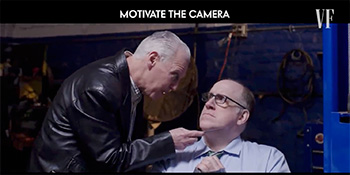

This article first appeared in NoFilmSchool.com. This is a summary.
If you’ve just started learning how to operate a camera, this is the video for you. Camera operator Oliver Cary, whose work includes Orange Is the New Black, John Wick: Chapter 3 – Parabellum, and Dark Waters breaks down different shooting methods and how they impact the story.
The best camera operators know not just technique but understand performance. They understand the emotional arc and subtleties of the story in each scene. And that’s key. In time, anyone can frame a shot on a tripod, but knowing why you are framing that particular shot and how it connects to the next shot and to the subtext of the story is what separates good operators from great ones.
As you progress from basic techniques and beyond, you’ll learn how to find those moments within a scene where you push the camera in or glide it through the room, because you’re connecting to the performance. That’s what’s going to make you stand out as an operator—reacting to those moments that were not rehearsed on set. Those instincts are hard to teach, so start discovering them now.
EXTRA CREDIT
The article, linked above, has a ten minute video illustrating these concepts.