… for Apple Motion
Tip #1407: How to Enable Shadows from Lighting
Larry Jordan – LarryJordan.com
Shadows cast by lights are the most flexible and believable.
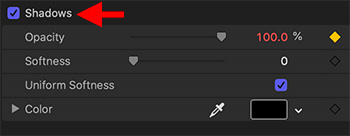

(I discovered this tip while researching a recent PowerUP webinar illustrating Lighting Techniques of Apple Motion 5.5.)
One of the big benefits to adding custom lights to a Motion project is the ability to easily create cast shadows.
NOTE: One of the benefits of creating shadows with lights is that the shape of these shadows changes based on the geometric relationship of the background to the foreground.
To enable shadows:
- Select a custom light.
- Go to Inspector > Lights and check the Shadows checkbox.
- Click Show to reveal shadow options:
- Opacity. The darkness of the shadow.
- Softness. The blurriness of the shadow’s edge.
- Uniform Softness. When checked, the edges of all shadows are equally blurry. When unchecked, shadows closest to the foreground object (say, text) are sharper than shadows farther from the casting object.
- Color. The color of the shadow.
EXTRA CREDIT
All lights have the same shadow options, except for Ambient lights which do not cast shadows. Shadow settings can be key-framed.

