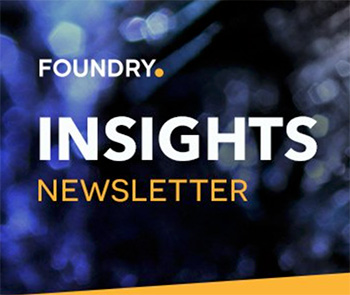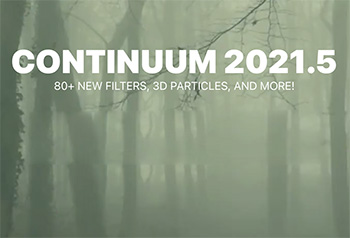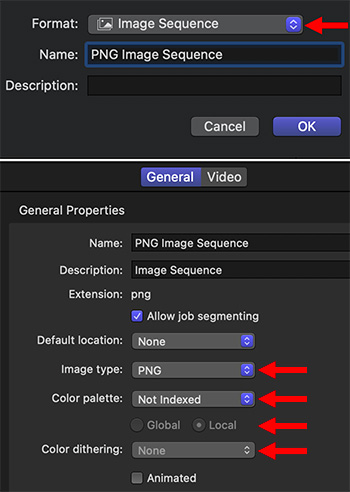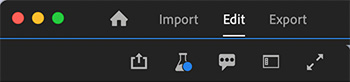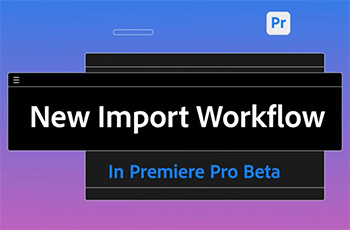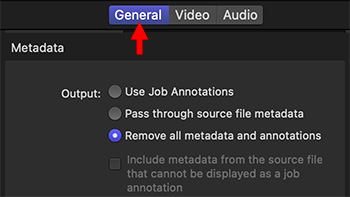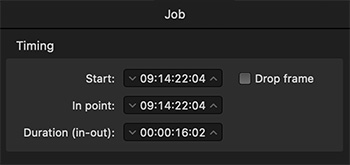… for Visual Effects
Tip #1741: Project Breakdown: TEDxREAL
Larry Jordan – LarryJordan.com
TEDxREAL explores reality through the work of 10 VFX studios.


This article, written by Scott Geersen, first appeared in Motionographer.com. This is a summary.
TEDx: REAL is a visual exploration of the nature of reality, as seen through the hopes, fears, and dreams of a mother-to-be who imagines the possibility of a better world for her child. It’s part exquisite corpse – in that it’s filled with unique, surreal moments – but doesn’t quite adhere to the rules of that convention because it’s much, much more collaborative. In total, we curated work from ten studios, including ourselves, and pieced it all together for the final product.
The TEDx briefs are always just one word, and it’s up to us to interpret them. For 2020, the theme was “REAL,” which is a very broad theme to work with.
We realised that REAL couldn’t be pinned down to one neat explanation, and a single-styled expression could never do the topic justice. What’s REAL can be so fluid and personal, but ultimately, a shared experience. So, we leaned into the multifaceted nature of reality and decided collaboration would demonstrate this perfectly. I guess we could have pursued a multi-style approach ourselves, but we just felt it was more authentic to include different points of view, and it gave us all a more global presence – in keeping with our ongoing strategy of positioning TEDx as an event with global impact.
The studios they showcased are:
- BEMO
- Nerdo
- Spillt
- Mighty Nice
- Post Office Studios
- Bullpen
- Oddfellows
- Mixcode
- State
- Substance
Here’s the link to their results. This includes work samples and additional interviews.