… for Adobe Premiere Pro CC
Tip #3: 12 Keyboard Shortcuts You REALLY Need to Know
Larry Jordan – https://LarryJordan.com
These twelve shortcuts can help you edit faster – instantly.
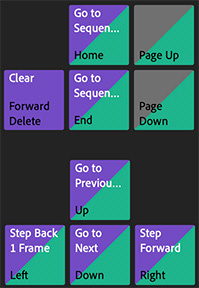

Here are twelve keyboard shortcuts I use virtually everyday when editing in Premiere. What I like best about these is how they speed the editing process by making actions that I use over and over blindingly fast.
- ~ — The Tilda key enlarges whatever panel the cursor is in to full screen or back. This is an AMAZINGLY helpful shortcut.
- . [period] — Overwrite edit the selected Project panel clip(s) into the timeline at the position of the playhead.
- , [comma] — Insert edit the selected Project panel clip(s) into the timeline at the position of the playhead.
- Shift + H — Toggle Hover Scrub on/off.
- Option + [up/down arrow] — Move selected clip up/down a track.
- F — Create a Match Frame.
- Cmd + U — Create a subclip from selected range in a clip.
- Shift + Cmd + [left/right arrow] — Nudge selected clip left/right 5 frames.
- E — Jump (extend) the selected edit point to the position of the cursor.
- Shift + K — Play around the edit point. This is a very fast way to review an edit.
- Cmd + [plus/minus] — Increase/decrease video track height.
- Option + [plus/minus] — Increase/decrease audio track height.
BONUS
- Drag the name of any panel to move it elsewhere in the interface. Custom workspaces are the best!
- Shift + E — Export a still frame of the frame under the playhead.

