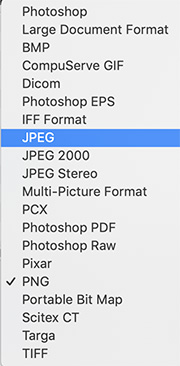… for Random Weirdness
Tip #072: Where Should You Store Media
Larry Jordan – https://LarryJordan.com
Internal or external storage. Which is best?


As much as we obsess about our computers, storage is much more important to media editors. When it comes to planning your storage and media, there are two essential questions you need to ask:
- How much capacity do you need?
- How much speed do you need?
Most current computers – and all Macs – use high-speed SSDs for their internal boot drives. These provide blazing speed but very limited storage capacity.
So, as you are thinking about where to store media, consider this:
- If you have a small project, using the internal SSD is fine.
- If you have a large project, or need to move it between computers or editors, external storage is better because it is more flexible.
- For best results, store cache files (and Libraries in FCP X) on the internal boot drive or your fastest external storage.
- SSDs are about four times faster than spinning media (traditional hard disks), but spinning media holds more and is much cheaper.
- A single spinning hard disk is fine for HD, but not fast enough for 4K or HDR,
- RAIDs are preferred for massive projects, like one-hour shows or features, large frame sizes, HDR, or faster frame rates. They hold more and transfer data much faster than a single drive.
- Don’t store media on any gear connected via USB 1, 2, or 3 Gen 1. It won’t be fast enough. Howver, you can use these devices for backups and longer-term archiving.
- Servers are fine for storing and accessing media, but they won’t be as fast as locally-attached storage.
- In general, if you are getting dropped frame errors, it means your storage is too slow to support the media you are editing. Invest in faster storage.