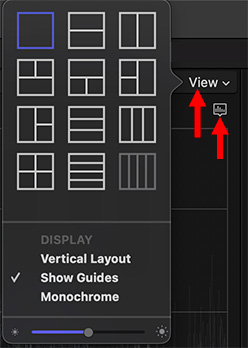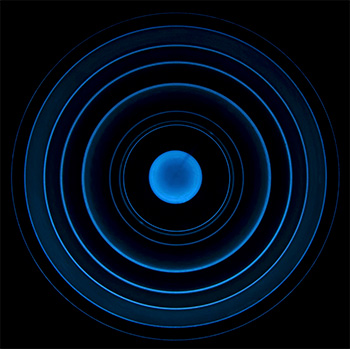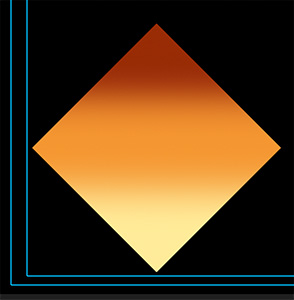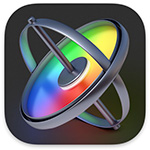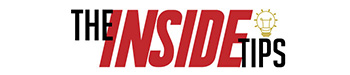… for Visual Effects
Tip #1809: After Effects Gets a Whole Lot Faster
Larry Jordan – LarryJordan.com
Making After Effects faster is a key goal for Adobe.


Last week, Adobe released a new beta version of After Effects that emphasizes speed. Here are key excerpts from the Adobe press release, written by Sean Jenkin.
Since we released Multi Frame Rendering for export in March, the team has been very busy making more of After Effects faster by using all the cores in your system.
Faster previews & better monitoring
Multi-Frame Rendering for Previews accelerates your creative process by taking advantage of your system’s CPU cores when previewing your compositions. With Dynamic Composition Analysis, After Effects looks at every aspect of your hardware — V-RAM, RAM, cores — and makes intelligent choices on how to render your designs based on your composition and computer configuration.
To super-charge your creativity further, we recently added Speculative Preview which helps you work faster even when you’re not working. While After Effects is idle — like when you’ve stopped to admire your beautiful design, check your email, or get coffee — your composition (and any pre-comps in that comp) will automatically render in the background meaning your designs are ready when you’re ready for them to play back.
Faster exporting & notifications
When it comes to rendering your compositions — especially to H.264 — Multi-Frame Rendering export from Adobe Media Encoder makes the most of your time at work by rendering multiple compositions in the background while you’re still working on others.
A long-requested feature is here at last as well. Render Queue Notifications gives you precious time back in your day, allowing you to confidently walk away from your computer for extended periods of time. After Effects will notify you when your renders are complete via the Creative Cloud app and notifications will display on your phone or smart watch.
Faster effects
After Effects has an insane number of effects and porting them to work on multiple cores was quite the challenge and has taken a lot of time. However, we continue to make progress and you’ll see many daily and weekly updates with more and more effects optimized throughout the Public Beta cycle from now until MAX, 2021.
Here’s a link to learn more.