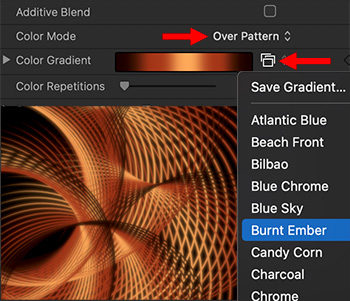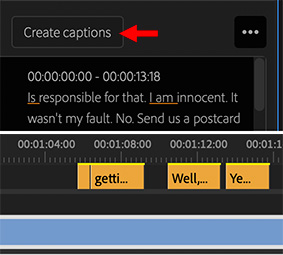… for Random Weirdness
Tip #1843: Digital Anarchy Updates Rough Cutter
Larry Jordan – LarryJordan.com
Transcriptive Rough Cutter allows you to make video edits via a text transcript.
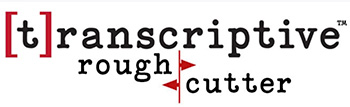

Digital Anarchy updates Transcriptive Rough Cutter. Creating transcript-based rough-cuts in Premiere Pro and online, Transcriptive Rough Cutter for Premiere, the PowerSearch metadata search engine and Transcriptive Web App are designed to harness text-based video editing.
Their integration with Premiere Pro and each other allows Adobe users to create collaborative, transcript-based rough cuts in Premiere Pro and quickly share transcripts online. By using either the Rough Cut or Selects workflow, Transcriptive Rough Cutter provides two powerful ways of creating transcript-based rough cuts in Premiere.
A Rough Cut new feature let’s you delete text from a transcript, either in Premiere or the Transcriptive Web App, and have Transcriptive automatically create a sequence based on that edited transcript creating edits in the sequence where the edits in the transcript are.
What we’re calling Transcriptive Selects is really just an improvement on existing functionality. It’s easier to set In and Out points in Clip transcripts and insert them into a sequence. We’ve also rewrote portions of PowerSearch to make it faster and better able to handle a large number of results. So the process of finding text and inserting it into an assembly is much more powerful.
Here’s the link to the Digital Anarchy website to learn more.