Tip #1450: Simple 3D Text Lighting Tricks
… for Apple Motion
Tip #1450: Simple 3D Text Lighting Tricks
Larry Jordan – LarryJordan.com
Be sure to turn Environmental lighting off to get the full effect.
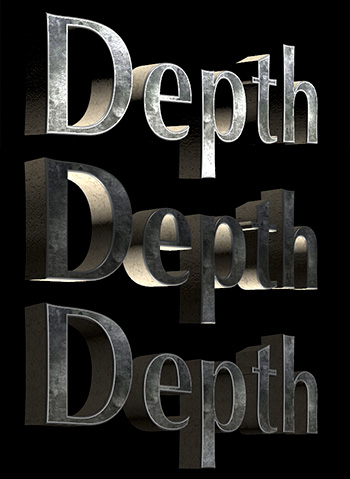

(I discovered this tip while researching a recent PowerUP webinar illustrating Cameras, Sets & Drop Zones in Apple Motion 5.5.)
The more I play with 3D text in Motion, the more fun I have. Here is a very quick way to dramatically change the look of your text.
- Create some 3D text, give it enough depth that you can see the edges.
- In Inspector > Text > Appearance, uncheck Lighting > Environment.
- Then, change Lighting Style and watch what happens.
For this screen shot, I set:
- Font: Optima
- Size: 300 points
- Depth: 60
Then, I applied three different Lighting Styles, from top to bottom in the screen shot:
- Dramatic Top Right
- Below
- Medium Right
EXTRA CREDIT
Once environmental lighting is turned off, if you plan to use other elements you’ll need to add lights to see them,


Leave a Reply
Want to join the discussion?Feel free to contribute!