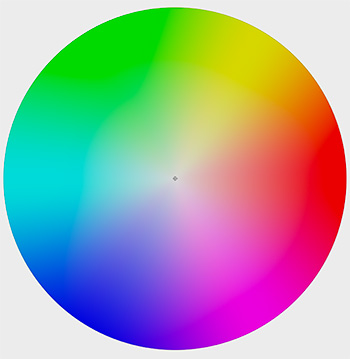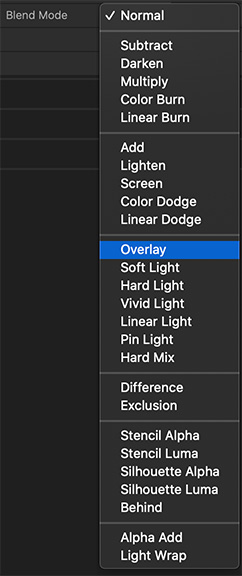… for Codecs & Media
Tip #374: Constant Bitrate vs. Constant Quality
Larry Jordan – LarryJordan.com
Two new encoding options for Blackmagic RAW media.
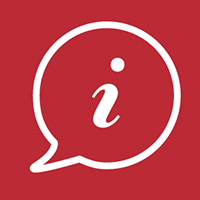

This article, written by Lewis MaGregor, first appeared in PremiumBeat. Let’s take a quick look at the two new encoding options in Blackmagic RAW.
- Constant Bitrate. This makes sure your file sizes remain predictable and manageable because your media is never going to surpass the selected data rate. While Constant Bitrate is a surefire setting, to make sure the file sizes and quality will remain as advertised, it may cause issues when the footage being captured could do without the extra compression, ensuring that all details of a busy scene are clear.
- Constant Quality. This has a variable bitrate with no upper data limit. This means if you’re filming a wedding and the guests start throwing confetti and rice, and more objects enter into focus, the bitrate will adjust to account for the increase in complex frame information, maintaining the overall quality of the entire image. Of course, this comes with larger file sizes that you can’t predict.