Tip #1139: Change the Speed of a Clip
… for Apple Motion
Tip #1139: Change the Speed of a Clip
Larry Jordan – LarryJordan.com
Remember, effects in Motion can have different durations than the clips they are applied to.
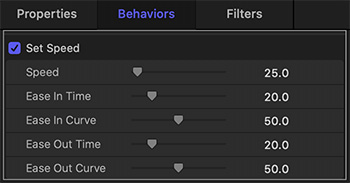

Like anything in Motion that involves movement, changing the speed of a clip requires a behavior. Here’s how to create a slow-motion effect.
Select the clip in the Layer’s panel who’s speed you want to change, then apply Behaviors > Retiming > Set Speed.
In Inspector > Behaviors > Set Speed (see screen shot):
- Speed adjusts the overall speed of the clip. Less than 100 is slower.
- Ease In Time and Curve adjust how the clip gradually changes from normal speed to adjusted.
- Ease Out Time and Curve adjusts how the clip ends the speed effect and returns to normal speed.
The Ease In/Out settings only apply when the speed effect is shorter than the clip itself. This allows the clip to start or end at normal speed, then change in the middle.
NOTE: I discovered that setting an In or Out to the Set Speed effect does not properly trim it. You will probably need to drag an edge to change it’s duration.
EXTRA CREDIT
It is easier to adjust these settings and watch what happens than to describe them in words.


Leave a Reply
Want to join the discussion?Feel free to contribute!