Tip #1005: The Vertical Text Tool
… for Adobe Premiere Pro CC
Tip #1005: The Vertical Text Tool
Larry Jordan – LarryJordan.com
Vertical text is hard to read, but, used sparingly, can be eye-catching.
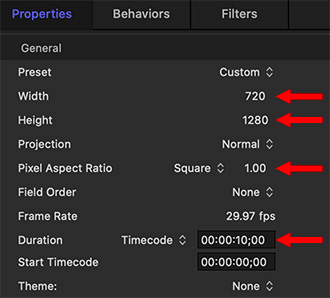

Adobe Premiere Pro provides the opportunity to create both horizontal and vertical text. Learn more.
- Click and hold the Text tool to reveal the Vertical Text Tool.
- Click anywhere in the Program Monitor to create text, the same as you would with the “normal” Text tool.
- Format the text by switching to the Graphics workspace.
- Select the text clip in the timeline, then click Edit, which is at the top of the Essential Graphics panel.
EXTRA CREDIT
As you can see in the screen shot, vertical spacing between characters is even more obvious than horizontal kerning. You tighten spacing using the Kerning control in the Text panel.
When entering text, type words in reverse order. (Smile… you’ll understand why the first time you add a second word.)
Please remember that vertical text is very hard to read quickly. Use this effect very sparingly!


Leave a Reply
Want to join the discussion?Feel free to contribute!