Tip #024: Trim Clips Without the Mouse
… for Apple Final Cut Pro X
Tip #024: Trim Clips Without the Mouse
Larry Jordan – https://LarryJordan.com
The faster you trim, the faster you edit.
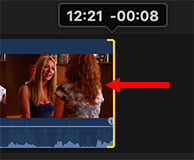

Trimming by using the mouse to drag the edges of clips is easy. But there’s another way that I find is both faster and more accurate: using the keyboard.
OPTION 1
Using the Arrow tool, select either the In or the Out of clip. (Or use the Trim tool to select both In and Out.)
- Comma trims the selected edit point one frame left
- Shift + comma trims the selected edit point ten frames left
- Period trims the selected edit point one frame right
- Shift + period trims the selected edit point ten frames right
OPTION 2
Again, select either the In, Out or both.
Using either the numeric keypad or the numbers on your keyboard, type the number of frames you want the edit point to move.
Type [plus] followed by a number to shift the edit point right. Type [minus] followed by a number to shift the edit point left.
OPTION 3
You can use this same keyboard technique to move entire clips, but you first need to select the Position tool.


Presume when this Trim is performed, it just expands/contracts THAT clip, not affecting duration of adjacent clips…
Stu:
It depends upon the trim. Ripple trims only affect the clip being trimmed, while Roll trims affect the two clips that are touching at the affected edit point. (Smile… but you know that. You were only testing me.)
Larry