Tip #027: A Faster Way to Export – Part 1
… for Apple Final Cut Pro X
Tip #027: A Faster Way to Export – Part 1
Larry Jordan – https://LarryJordan.com
One simple keystroke is all it takes – except, it doesn’t exist.
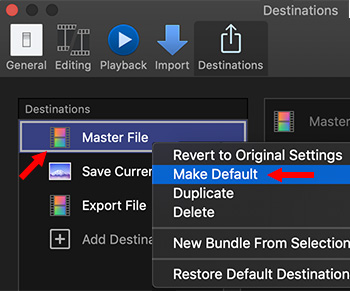

When you’ve finished a project and it is time to create a master file, there are two ways you can export faster: you could create a keyboard shortcut or take advantage of background processing and export multiple clips or projects at the same time
This tip covers the first option. Tip #28 covers the second.
THE OLD WAY
Normally, you select what you want to export in either the timeline or Browser, then choose File > Share > Master file. (Or the export option of your choice.)
THE NEW WAY
However, in Final Cut Pro X > Preferences > Destinations, you have the option to assign a keyboard shortcut (Cmd + E) to the export/share option of your choice.
Because I tend to create multiple versions of my projects for various different distribution channels, I always export a Master file from FCP X. However, this process works for any Destination.
Right-click (Cntrl – click) the Destination to which you want to assign this shortcut and choose Make Default.
NOTE: A keyboard shortcut can be assigned to only one destination.
Close the Preferences window and you’re done.
The next time you want to export, type Cmd + E and – Poof! – the Export Settings window appears.
Faster than a mouse!


I export several still frames from every video that I edit, and use these PNG images on the DVD disc and case labels. However, for each video I export only a single master file. For that reason, I changed Cmd+E to “Save Current Frame” several years ago.
Bill:
A very cool tip. And an excellent reason for the ability to assign this to whatever export option is most helpful to you.
Larry