Tip #037: Fixing Dropped Frame Errors
… for Adobe Premiere Pro CC
Tip #037: Fixing Dropped Frame Errors
Larry Jordan – https://LarryJordan.com
Dropped frame errors generally mean hard disk or CPU problems.
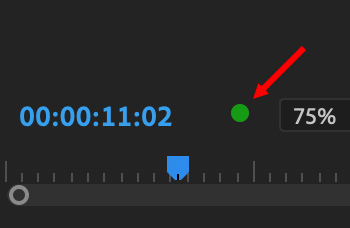

Tip #35 showed how to display the Dropped Frame Indicator. Green indicates that your system is fast enough to play the current media in real-time without dropping any frames, which causes stuttery or stopped playback.
However, when this glows yellow, you’ve got problems. Here’s what could be causing the issue:
Dropped frame errors are generally caused by one or more of these factors:
- A hard disk that’s too slow to keep up with the video format you are editing
- A boot disk with insufficient free space
- A media disk (external drive) with insufficient free space
- A hard disk that’s overly fragmented, or with confused disk directories
- An effect that’s too complex for the CPU to calculate in real time
- Insufficient RAM for the size of the project
- A video format (such as HEVC) that’s too complex for the CPU to decode in real-time
Demanding more data from your storage than it is capable of delivering in real-time is the most frequent cause of dropped frames.
In general, try to maintain at least 20% free space on all storage devices. And, to make sure you aren’t running into problems, make sure the dropped frame indicator is turned on.


Larry,
Where is Tip #35 (referenced above)? I cannot find it.
Thanks for these!
Carol:
Sigh… My fault. I’ll publish it Tuesday. I forgot that this tip referenced another one.
Larry
Larry,
Remember the long ago days waiting while disks had to be defragged for nearly anything to be done. Didn’t realise it could still be a problem. Enjoying and finding these tips so useful. Great idea.