Tip #038: Magic Maintenance: Do a Safe Boot
… for Random Weirdness
Tip #038: Magic Maintenance: Do a Safe Boot
Larry Jordan – https://LarryJordan.com
Three steps for smooth operations.
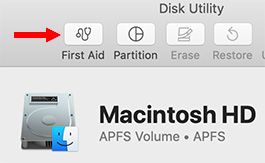

Keeping our systems running their best requires periodic maintenance. A Safe Boot is something you can do yourself and, for best results, I recommend you do this every couple of weeks. This will not affect the data or applications stored on your system.
- Start, or restart, your computer while holding the Shift key down. Continue holding the Shift key for 30 seconds after you see the start-up thermometer appear.
- Log into your computer. You know you held the Shift key down long enough if the words “Safe Boot” appear in the upper right corner of your screen. If they don’t, restart your system and press the Shift key until the log-in screen appears.
- After login, go to Utilities > Disk Utility, select the name of your boot drive (generally, “Macintosh HD”) from the sidebar on the left then choose First Aid.
- When repair is complete, restart your Mac and, this time, don’t hold any keys down.
BONUS
Sometimes, your system will act strange and Safe Boot won’t fix it. Here’s a more thorough repair process:
- Restart your computer and press Cmd + R during restart. This will take a LOT longer than normal. This launches your computer from a hidden partition with a “recovery version” of macOS on it. This allows much deeper repair of the boot disk.
- After a bit, a menu will appear allowing you to choose between four options. Choose Disk Utility.
- Again, select your boot drive and click First Aid. When repair is complete, restart your computer.
Following these procedures should minimize the amount of time you spend trying to fix problems with your system.


Running First Aid/repair permissions regularly is definitely a good thing, but is there truly a benefit to running it in Safe Boot or Recovery Mode vs just using Live Mode? There’s a lot of hearsay around maintenance practices and I’d be curious what an Apple engineer would say about this.
Dan:
Yes. You can’t really repair the boot disk when it is running AS the boot disk. By definition, all the OS files need to be open and active. And we can’t repair an open, running file.
By launching into Recovery mode, you are booting from a completely different part of the hard drive, using totally different files. This allows the repair of the main boot disk – Macintosh HD – to fully repair everything, rather than working around open files.
Larry
Hi Larry,
MANY thanks for these tips! One small point in the BONUS section for the Safe Boot: I followed the instructions but didn’t actually see “Repair”. I did see “First Aid” though – is that it?
Once again, many thanks for all you do for us.
Brian.
Brian:
Apple changed the name in recent versions and I forgot to correct this.
Thanks,
Larry