Tip #057: Move Between Projects Faster
… for Apple Final Cut Pro X
Tip #057: Move Between Projects Faster
Larry Jordan – https://LarryJordan.com
Timeline History: Hard to see – Fast results!
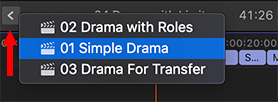

If you look carefully at the center-top of the timeline, to the left and right of the project name, you’ll see two tiny arrows; one pointing left and the other pointing right.
These are the Timeline History arrows.
They allow you to move back (left) to earlier projects that you opened in the timeline. Or, forward (right) to projects that you opened after the current project. Simply click the arrow pointing in the direction you want to move.
NOTE: If you hold an arrow down, you’ll see a list of all the projects that you’ve opened into the timeline. Select the one you want and it will immediately open.
While there is no limit to the number of projects you can move between, these arrows will only display projects that were opened into the timeline. Unopened projects still in the Browser are ignored.


Does going through the history work like “undo” or the history in Photoshop, etc?
Patrick:
No, not at all.
“History” simply means “The projects you have opened earlier.”
Larry
But sometimes when I click and hold the left arrow a project that I had opened earlier in my current FCPX session is no longer listed, so this trick doesn’t always work. I seem to recall this happening when I have two things from the same Library open in the Timeline window — an Angle Viewer for my multicam clip, and the Project in which I am editing that multicam clip in the project timeline.
I then open a second Library to copy some clips from it into my current project timeline. Opening the second Library automatically displays in the Timeline window the “default” project in that Library. If I click and hold the left arrow, sometimes either the Angle Viewer or the multicam Project no longer appears. However, this doesn’t always happen. Sometimes, I will have 3 choices of timelines — the Angle Viewer, the multicam Project, and the “default” project from the second Library.
Bill:
Thanks for the write-up. I’m not sure what’s going on here, I’ll look into it.
Larry
Same problem. Your tips are great. Even when I think I already know the Tip I usually learn something new.
Good to know, thank you
Wow so good to know because I do series of projects that use parts from other projects and I continuously open the projects to copy and paste to other projects.