Tip #058: You Can’t Have Too Many Great Shortcuts
… for Apple Final Cut Pro X
Tip #058: You Can’t Have Too Many Great Shortcuts
Larry Jordan – https://LarryJordan.com
Sometimes one shortcut just isn’t enough…
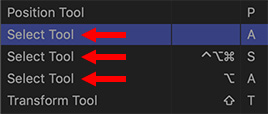

One of the frustrations in using different software multiple times during the day is that I often get confused as to which keyboard shortcuts work with which software; especially shortcuts which are essential to operating the program.
NOTE: I can’t tell you how many times I type “V” in Final Cut or “A” in Premiere and wonder why the Arrow tool is not selected. Sigh…
Premiere has long had the ability to create multiple shortcuts for the same command. What you may not know is that Final Cut does too!
NOTE: There’s no limit on the number of shortcuts you can assign to the same command.
Here’s how.
Open Final Cut Pro X > Commands > Customize.
In the top left corner, if you haven’t done this already, duplicate the Default command set. Why? Because Apple does not allow you to make changes to the default shortcuts shipped with the program.
Click whichever modifier keys you want to use at the top of the screen, then look for a gray key. Gray means that no shortcut is assigned to that key for those modifiers.
Drag the command you want from the Command list at the bottom and drop it on top of the key you want to assign it to.
Poof! Instant duplicate.
NOTE: You also use this same procedure to create a shortcut for any command that doesn’t have a shortcut assigned. Since FCP X has more than 400 menues without a shortcut, you can practice this technique a LOT!


Leave a Reply
Want to join the discussion?Feel free to contribute!