Tip #065: Faster Ways to Apply an Effect
… for Apple Final Cut Pro X
Tip #065: Faster Ways to Apply an Effect
Larry Jordan – https://LarryJordan.com
Dragging is easy, but these tricks are quicker.
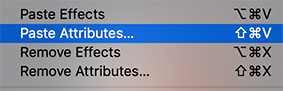

Normally, to apply an effect, you open the Effects Browser (shortcut: Cmd + 5), then drag the effect on top of the clip you want to add it to in the Timeline.
Works great. Takes forever.
Here are two variations that are faster.
OPTION 1
- Select one or more clips in the Timeline. (The real time-savings with this technique come when need to apply the same effect to multiple clips.) The clips can be located anywhere in the Timeline.
- Open the Effects Browser and find the effect you want to apply to ALL the selected clips.
- Double-click the effect to instantly apply it to all selected clips.
OPTION 2
- Select a Timeline clip that has the effect you want to apply to other clips.
- Choose Edit > Copy.
- Select all the other clips in the Timeline to which you want to apply this effect.
- Choose Edit > Paste Effects. This pastes ALL the effects attached to the first clip into the selected clips
VARIATION
- Choose Edit > Paste Attributes. This allows you to select which of the effects applied to the first clip are applied to the selected clips.


Yep – speedy stuff, thanks.
Wish (APPLE?!?) we could just keystroke the “paste attributes ” directly rather than having to go to the Edit Menu to select this. Guess a custom key could do this…
Stu:
Apple has already answered your request: Shift + Cmd + V – Paste Attributes.
Larry
Tried all three! Works great for me. 🙂