Tip #083: Float a Panel in It’s Own Window
… for Adobe Premiere Pro CC
Tip #083: Float a Panel in It’s Own Window
Larry Jordan – https://LarryJordan.com
“Floating a panel” means that it appears in it’s own window.
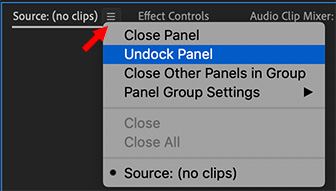

Any panel can be “un-docked” and float in its own window above the standard Premiere interface. This is especially useful for information you want to keep a close eye on – such as the timecode display.
There are three ways to undock a panel:
- Click the three horizontal bars (called the “thumb”) next to the name of an active (selected) panel and choose Undock Panel.
- Drag the panel name outside the regular Premiere interface.
- Select the panel from the Window menu; for example, Timecode.
In any of these three cases, the selected panel will appear in its own window, ready to be dragged wherever you need it.
EXTRA CREDIT
If you decide you don’t want the panel undocked and it came from an existing interface, choose Window > Workspaces > Reset to Saved Layout.
If the floating panel was called from the Window menu, simply close the window to put it away.


Leave a Reply
Want to join the discussion?Feel free to contribute!