Tip #1073: What Do These Transition Controls Do?
… for Apple Final Cut Pro X
Tip #1073: What Do These Transition Controls Do?
Larry Jordan – LarryJordan.com
These controls allow trimming under a transition without removing it first.
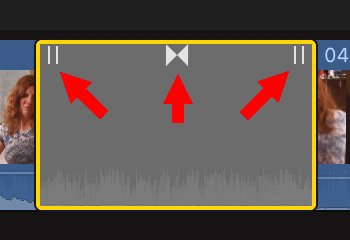

If you zoom into the timeline far enough, you’ll discover three icons at the top of every transition that can save you time.
NOTE: To zoom into the timeline, select it, then type Cmd + [plus]. To zoom out, type Cmd + [minus]. To reset the timeline, type Shift + Z.
As the screen shot illustrates, at the top of every transition are three trimming controls:
- Left. Dragging this icon ripple trims the In of the incoming clip.
- Center. Dragging this icon roll trims the edit point, moving it earlier or later in the timeline.
- Right. Dragging this icon ripple trims the Out of the outgoing clip.
NOTE: All trimming is based on the underlying clip having sufficient “handles,” extra media before the In or after the Out.
The benefit to using these controls is that you can trim the clips under a transition without removing the transition. For dissolves, this probably won’t make any difference, but other transitions take time to set up. This means you don’t need to repeat your work.


>> To reset the timeline, type Cmd + Z
Shift-Z
Cmd + Z is going to undo something.
Thanks for lots of useful info!
Neil:
Sigh… I try SO hard to proof-read these accurately. You are correct, Shift-Z.
I corrected the text. Thanks!
Larry
Brilliant! That’s going to save me a LOT of time. Many thanks!