Tip #1092: View Proxy vs. Proxy Preferred
… for Apple Final Cut Pro X
Tip #1092: View Proxy vs. Proxy Preferred
Larry Jordan – LarryJordan.com
For me, proxy preferred is the best option when working with proxies in Final Cut.
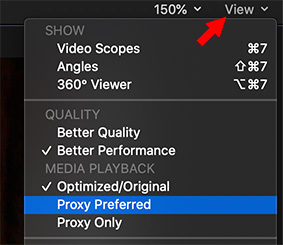

Proxy Preferred is a new feature in the 10.4.9 update. What does it do and when should we use it?
As frame sizes expand well beyond 4K and multicam shooting and editing become ubiquitous, proxies are becoming even more important. Proxies allow us to create a rough cut of our project without continuously hammering your storage moving massive data files.
NOTE: Depending upon how you configure them, a proxy file can be 1/20th the size of the camera master – yet still provide images sufficient for editing.
In the 10.4.9 release, Apple improved their overall proxy workflow in a variety of ways, one of which is Proxy Preferred.
In the past, we could either view the master file or the proxy file. However, this option, located in the View menu at the top right corner of the Viewer, tells Final Cut to display proxies if they exist for each clip. And, if they don’t exist, to display the camera native media.
This solves the problem of seeing a bunch of red blocks instead of clips when proxy files are missing.
NOTE: This option is my preferred way to display proxies because even if proxies don’t exist, I can still see clips to edit.
EXTRA CREDIT
To create proxies for clips that are already imported, select the clips in the Browser, then choose File > Transcode Media.


Leave a Reply
Want to join the discussion?Feel free to contribute!