Tip #1098: Move Clips Faster!
… for Adobe Premiere Pro CC
Tip #1098: Move Clips Faster!
Larry Jordan – LarryJordan.com
Lift and Extract simplify moving edited media between sequences.
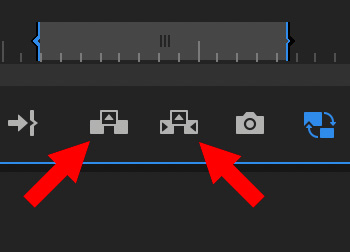

OK, I confess, this is a long-time feature in Premiere that I’ve never used: Lift and Extract. Sigh… so much to learn. Here’s how these work.
In Sequence “A,” set an In and/or an Out for the section you want to move. (You can move portions or all of one or more clips.)
NOTE: Selections won’t work.
- Lift. Copies the edited media to your clipboard and removes it from the timeline and leaves a gap in the timeline.
- Extract. Copies the edited media to your clipboard, removes it from the timeline, and closes the gap.
BIG NOTE: Lift ignores any clips on inactive tracks. Extract copies all clips, whether on active tracks or not.
Then, move to Sequence “B,” position the playhead where you want these clips to appear and paste.
NOTE: If you don’t press any modifier keys, the clips will overwrite the timeline. If you press Shift while pasting, the clips will insert into the timeline.


Leave a Reply
Want to join the discussion?Feel free to contribute!