Tip #110: Set a Default Location in Apple Compressor
… for Codecs & Media
Tip #110: Set a Default Location in Apple Compressor
Larry Jordan – https://LarryJordan.com
Set a default location for all your compressed files.
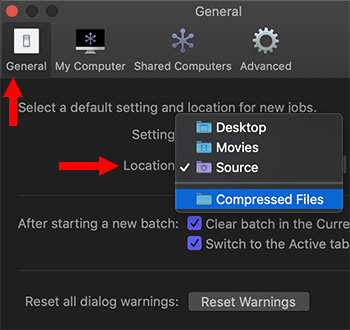

By default, Apple Compressor stores compressed media in the same folder as the source media. Which just confuses the heck out of me, because I can’t ever remember which folder I used for which source media file.
To solve this problem of not knowing where my compressed files are stored, I create a folder on my external storage called “Compressed Files.” Then, I make sure that ALL the files I compress go into that folder.
How? By setting it up as an automatic Location.
- Create the folder you want to use as your destination using the Finder.
- Start Compressor and switch to the Locations panel on the left.
- Click the small plus icon in the lower left corner. Then, navigate to the Compressed Files folder you just created and select it. You’ve now created a custom location for Compressor.
- Finally, go to Compressor > Preferences > General and select the custom Location you just created in the Location menu.
Now, every time you import a file into Compressor, the compressed version will automatically appear in the Compressed Files folder.
Great! One less thing to worry about.


Leave a Reply
Want to join the discussion?Feel free to contribute!