Tip #1113: Mixed Frame Size Multicam Clips
… for Adobe Premiere Pro CC
Tip #1113: Mixed Frame Size Multicam Clips
Larry Jordan – LarryJordan.com
Premiere creates multi-camera source sequences based upon the first clip you select.
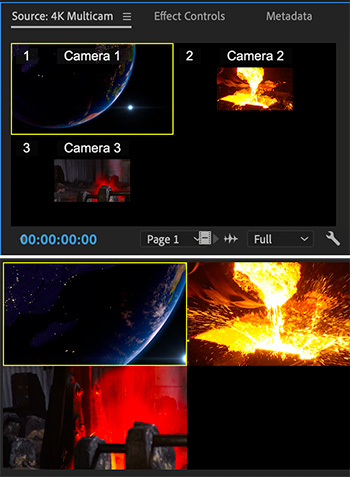

Premiere has a special trick that allows it to easily create multi-camera source sequences (multicam) that contain clips of different frame sizes.
The secret is to make sure to select the clip with the largest frame size FIRST when selecting clips to include in a multicam clip.
Then, in the Create Multi-Camera Source Sequence window, set Sequence Preset to Automatic. This creates a multicam that matches the largest clip.
Next, create a sequence with the frame size you need and edit the multicam into it.
The screen shot illustrates a source multicam (top) where the image of earth is 4K, while the pouring steel shots are 1080p. The bottom image shows the same clip edited into a 1080p sequence. The pouring steel images are perfectly framed, while the 4K clip can now be scaled to whatever size you want using Effect Controls.
EXTRA CREDIT
For this to work, be sure to set Preferences > Media > Default Media Scaling to None.


Leave a Reply
Want to join the discussion?Feel free to contribute!