Tip #1135: Boost and Smooth Dialog Levels
… for Apple Final Cut Pro X
Tip #1135: Boost and Smooth Dialog Levels
Larry Jordan – LarryJordan.com
The Limiter effect raises softer audio levels without raising louder levels. It works magic with dialog.
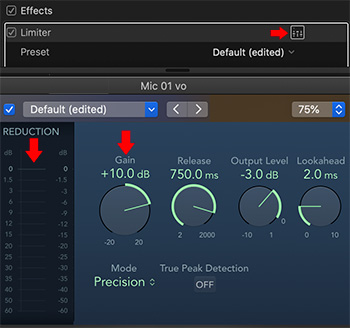

Probably the most powerful audio filter for dialog is the Limiter effect. Here’s how to use it.
The Limiter filter dynamically raises softer audio levels without raising louder levels. It works magic with dialog – and does it in real-time! To apply it:
- Select the dialog clip(s) you want to adjust.
- Apply Effects Browser > Audio > Levels > Logic > Limiter. (There are several iterations, use the one in the Logic group.)
- Click the small icon to the right of the name to reveal the settings panel (top red arrow).
- Set Output Level to -3 dB.
- Set Release to any number larger than 500.
- Adjust Gain (lower right arrow) until you see about 1.5 – 3 dB levels in the Reduction meter (left red arrow).
And that’s it.
The difference this makes in adjusting levels is just magic. Most of the time, you won’t need to use audio keyframes at all.
BIG NOTE: If you apply multiple audio filters to the same clip, the Limiter filter MUST always be at the bottom of the effects list to prevent distortion.


I regularly record speeches and readings. This is the one thing I always have to use. Thanks for the simple explanation.
Mark:
I agree – these filters can achieve results that almost seem magical.
Larry
Works like a champ. Thanks for the big note.
Sam:
Yay! The Limiter is my favorite effect.
Larry