Tip #1138: Quickly Change Clip Speed
… for Adobe Premiere Pro CC
Tip #1138: Quickly Change Clip Speed
Larry Jordan – LarryJordan.com
Dragging a clip edge is the fastest. Using the Speed dialog is the most precise.
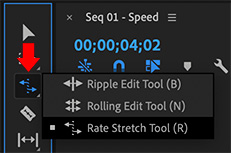

There are three ways to change the speed of a clip… well, OK, four. These are the options:
- Control-click a clip and choose Speed/Duration.
- Choose Clip > Speed / Duration from the menu bar
- Type Cmd + R
- Or, select the Rate Change tool
Here’s the coolest: The Rate Change tool. Select it from the Tool palette (Shortcut: R), then, with the tool selected, drag the right edge of a clip in the timeline to the duration you need. Rather than trimming the clip, Premiere will change it’s speed to match the duration you need.
To reset the speed, display the Speed/Duration dialog (Shortcut: Cmd + R) and reset the speed to 100%.
NOTE: Windows users, use Cntrl + R.
EXTRA CREDIT
The Speed / Duration dialog is the most precise, but the Rate Change tool is the fastest.


Leave a Reply
Want to join the discussion?Feel free to contribute!