Tip #1154: Options for Converting Frame Rate
… for Adobe Premiere Pro CC
Tip #1154: Options for Converting Frame Rate
Larry Jordan – LarryJordan.com
Try letting Premiere convert frame rates first. If playback is smooth, you’re all set.
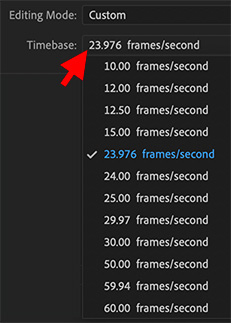

During a recent webinar, Ian asked:
I shoot/edit in the UK at 25/50 fps with images up to 4k. At times I have B-roll either from an iPhone or GoPro 8 shot at 30 fps 4K. Should I retime these to 25/50 fps before importing or let Premiere do the job?
My answer is that, in general, go with the simplest solution first: let Premiere handle the frame rate conversion.
Because all video is just a string of still images, changing the frame rate while still maintaining the same apparent speed during playback requires dropping or duplicating frames.
Whenever you drop or duplicate a frame, there’s the potential for stutter in the video playback. The more drastic the frame rate conversion, the more potential for obvious stuttering.
However, you’ll find that Premiere does a good job dropping frames to convert the frame rate for most movement. (You won’t notice the impact of changing frames on stationary images with a locked down camera.)
If Premiere doesn’t do a good job, try converting your footage using Adobe Media Encoder. This uses a different process for frame rate conversion that may look better to you.
Every movie is different. Experiment with different tools until you get the results you want.


Leave a Reply
Want to join the discussion?Feel free to contribute!