Tip #1157: Verify Your Audio Meets Spec
… for Adobe Premiere Pro CC
Tip #1157: Verify Your Audio Meets Spec
Larry Jordan – LarryJordan.com
Running Amplitude Statistics means that I can guarantee that my audio meets spec.
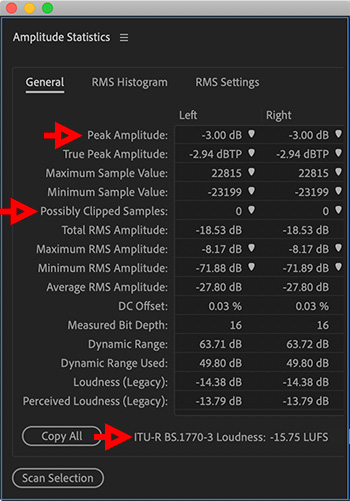

One of the reasons I create my audio mixes in Adobe Audition, rather than Premiere or Final Cut, is that Audition has a panel that precisely measures the technical amplitude (loudness) of my finished mix to make sure it meets spec.
NOTE: Most audio is rejected due to not meeting spec. This solves that problem.
To use this:
- Export your finished master file from Premiere, then open that movie (not the Premiere sequence) into Adobe Audition.
- Double-click the audio clip to open it in the Waveform Editor.
- Then, choose Window > Amplitude Statistics and click Scan.
- After a short time, which varies depending upon the length of your project, the panel shown in the screen shot appears. Every distributor is different and some require very specific settings.
However, for media I’m posting to the web, the three things I look at are:
- Peaks around -3 dB
- Clipped samples = 0 (This means there is no distortion.)
- LUFS around -16, ±0.5
NOTE: LUFS (also called LKFS) are a measure of the average sound level, unlike a peak. Broadcast and cable specs LUFS around -24. For the web, though, I think that’s too soft. I use -16 LUFS.
Every project I create gets analyzed this way. In fact, these numbers are from the audio file for yesterday’s webinar that I posted last night.


Leave a Reply
Want to join the discussion?Feel free to contribute!