Tip #1181: How Color Match Works
… for Adobe Premiere Pro CC
Tip #1181: How Color Match Works
Larry Jordan – LarryJordan.com
I find that Color Match gets me close, then I can tweak using the color wheels.
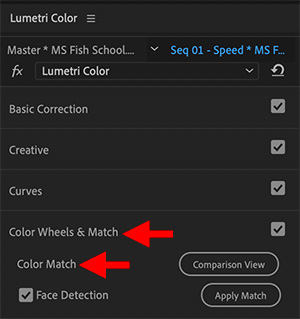

Color Match allows fast color matching between timeline clips in Premiere. It’s been in the Lumetri Color panel for a while, but you may have overlooked it. Here’s how it works.
- Put the playhead on a clip in the timeline who’s color needs adjustment.
- Switch to the Color workspace, then reveal the Color Wheels & Match section (see screen shot).
- Click Comparison view. This displays a second window in the Program Monitor to the left of the timeline image.
- Drag the slider under the Comparison View until you find a frame who’s color you like.
- In the Lumetri panel, click Apply Match (see screen shot).
Instantly, the color of the timeline clip shifts to match the overall tone of the frame in the Comparison View.
EXTRA CREDIT
No automated color tool works perfectly all the time. I find this technique to be a fast way to get a clip close to the colors I want. From there, it is easy to tweak it to its final look using the Color Wheels.


Leave a Reply
Want to join the discussion?Feel free to contribute!