Tip #1191: Create Watermarks That Move
… for Codecs & Media
Tip #1191: Create Watermarks That Move
Larry Jordan – LarryJordan.com
Moving watermarks can be created in Motion, then added using Compressor.
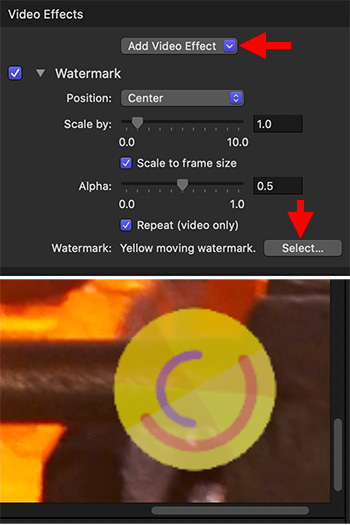

We are all used to video watermarks, those small images in the lower right corner of a video that identify the source of the video. But, did you know those watermarks can move? If you use the right watermark, it can.
In Motion, create a project the same size as the video it will be added to. Position the watermark at both the size and position you want. Remember this video will loop so be sure the first and last frame match.
Motion automatically creates motion graphics with alpha channels, which means it will key into any video perfectly.
NOTE: I generally set watermarks to sit right at the lower-right corner of Title Safe.
- Add a video to Compressor, then apply a compression setting to the clip.
- Select the compression setting, then scroll to the bottom of the Video Inspector.
- In the Add Video Effects menu, select Watermark (top red arrow).
- At the bottom of the Watermark effect, click the Select button (bottom red arrow) and select the moving watermark you just created in Motion.
- At the top of the Watermark effect, change Position to Center. This matches the framing of the watermark to the video.
- If the watermark and the video are created at different frame sizes, check Scale to Frame Size to get them to match.
- Finally, because the video needs to loop for the duration of your video, click Repeat (video only) to create the loop.
EXTRA CREDIT
Any application that creates video with an alpha channel can be used to create moving watermarks.


Leave a Reply
Want to join the discussion?Feel free to contribute!