Tip #1194: Sometimes, a Gap is More Than Black
… for Apple Final Cut Pro X
Tip #1194: Sometimes, a Gap is More Than Black
Larry Jordan – LarryJordan.com
Gaps are black clips that serve a variety of functions – including acting a spacers.
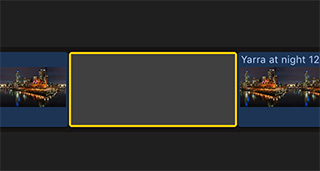

This is a simple thing, but I find myself using it in almost every project: adding a gap in my timeline.
Now, I know, gaps – which create flashes of black during playback – are anathema to most editors. As they should be – flashes of black generally indicate bad editing.
But, when I’m creating a rough cut, adding a gap makes for a nice spacer separating different sections of my edit, which means I can quickly find it again. I also use these to flag quotes, or where I was working when I take a break.
NOTE: Yes, I know, I could leave a marker. But I’m already using markers and gaps are a whole lot easier to see.
Because the magnetic timeline snaps the edges of clips together, creating a gap requires thinking differently. In fact, there are three ways to add a gap:
- The Position tool (Shortcut: P). Select something, move it and Final Cut leaves a gap between where it was and where it is now. This works, but I need something faster.
- Select a clip, then press the Forward delete key (on laptops, type Shift + Delete). This replaces the selected clip with a gap.
- Or, my favorite, type Option + W (Menu: Edit > Insert Generator > Gap). This inserts a 3-second gap at the position of the playhead.
EXTRA CREDIT
A gap is actually a clip containing silent audio and black video. You can trim, move and delete gaps the same as any other clip.


Leave a Reply
Want to join the discussion?Feel free to contribute!