Tip #1195: Create a Watermark That Moves
… for Apple Motion
Tip #1195: Create a Watermark That Moves
Larry Jordan – LarryJordan.com
Watermarks are like a footnote in a book – used as a reference, not as the subject.
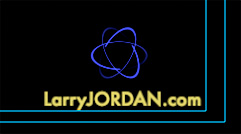

We first looked at watermarks, a logo that’s added to a compressed video, in Tip #1191. Here, I want to explain more about how to create a moving watermark in Motion.
Most watermarks are stationary – a logo that sits quietly in the corner of your video to identify the source. Stationary watermarks are easy to create in Photoshop. But, a moving watermark is more visually interesting and might fit the style of your video better.
- Create a Motion project at the same size as the video to which you want to apply it. Motion creates all projects with an alpha channel, meaning that any part of the background that’s black is transparent.
NOTE: Apple Compressor allows you to scale the watermark to fit the source file, but this changes its size, position and resolution, which you may not want.
- Add whatever text and animation you prefer (see screen shot). Don’t add drop shadows or fine detail, watermarks are designed to be semi-transparent. Go for clarity, readability and non-distracting colors.
- Export the project as a movie, not as a Motion project.
- Then, following the instructions in Tip #1191, combine it with your video using Apple Compressor.
EXTRA CREDIT
Keep in mind that, while color is more interesting, be careful to pick colors that don’t clash too severely with your main movie.


Leave a Reply
Want to join the discussion?Feel free to contribute!