Tip #1213: Find & Delete Clips – Fast!
… for Apple Final Cut Pro X
Tip #1213: Find & Delete Clips – Fast!
Larry Jordan – LarryJordan.com
The Timeline Index is a fast way to find just about anything in your timeline.
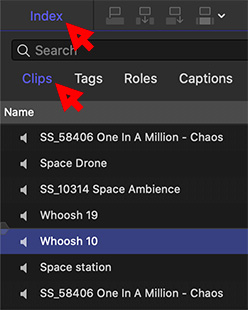

The Timeline Index is an underutilized feature of Final Cut Pro X. But, if you take the time to explore it, you’ll find all kinds of interesting things it can do. Here’s a quick list.
With an edited project in the timeline, open the Timeline Index (Shortcut: Shift + Cmd + 2).
Click the Clips tab at the top.
Select any clip in the Index. This also selects it in the timeline and places the playhead at the start of the selected clip.
With the timeline clip selected, you can:
- Solo the clip (Option + S)
- Play the clip
- Delete the clip
- Apply an effect to the clip
The Timeline Index is a fast way to jump to any clip, title, or marker.
EXTRA CREDIT
If you can’t find a clip, use the search box at the top to track it down.


I believe the shortcut key to display/hide the Timeline Index is Shift + Cmd + 2 (not Option + Cmd + 2).
Bill:
Good catch. I do this from memory and, obviously, without thinking.
Larry
Is there anyway to use the timeline index to find all additions? I seem to always have a problem when I’m finishing up an edit finding and finalizing all the additions.
Thanks
Rick
Rick:
No. The Timeline Index does not provide a “history” function, clips are not listed by when they were put in the timeline.
Larry