Tip #1241: Shortcuts for On-screen Viewer Controls
… for Apple Final Cut Pro X
Tip #1241: Shortcuts for On-screen Viewer Controls
Larry Jordan – LarryJordan.com
The on-screen controls make effect adjustments a lot faster and more intuitive.
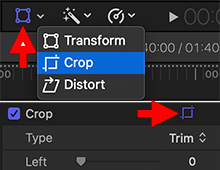

The Transform, Crop and Distort inspector settings can all be adjusted on-screen. There are actually two places these can be enabled.
The first is at the bottom left of the Viewer. Click the small downward pointing arrow just to the left of the “Magic Wand” and select the controls you want to activate.
If the correct controls – indicated by the icon – are already selected, you only need to click the icon itself to enable them; as illustrated by the left red arrow in the screen shot.
– OR –
Go to the Video Inspector and click the small icon to the right of the name of the controls you want to activate – “Transform,” “Crop,” or “Distort.”
If the icon is gray, clicking will enable the controls. If the icon is blue, as shown by the right red arrow in the screen shot, clicking will disable the controls.
EXTRA CREDIT
Remember, when you are done using the on-screen controls to either click “Done” in the top right corner of the Viewer or click the now-blue icon in the Video Inspector to disable the controls.


Leave a Reply
Want to join the discussion?Feel free to contribute!