Tip #1258: Change Keyframe Ease In/Out Speed
… for Apple Motion
Tip #1258: Change Keyframe Ease In/Out Speed
Larry Jordan – LarryJordan.com
Bezier control dots adjust Ease In/Out speeds and the shape of the motion path.
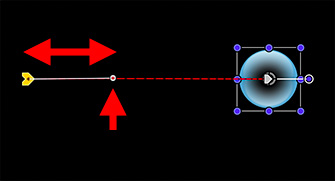

I discovered this tip while researching a recent PowerUP webinar. We can change the ease-in / ease-out speed when animating objects using keyframes.
Ease In and Ease Out refer to the acceleration of an object when it is animated using keyframes.
- Ease In. The speed of an object approaching a keyframe.
- Ease Out. The speed of an object leaving a keyframe.
By default, all keyframes in Motion have both Ease In and Ease Out applied. This means an object accelerates when leaving a keyframe and decelerates when approaching a keyframe.
You can change the speed of this acceleration after applying a keyframe by selecting the keyframed object in the Layers panel, then click the keyframe you want to adjust.
This reveals a thin white line with a white dot at the end of it. (This line is called a Bezier control handle.) Drag the dot along the motion path line to change the Ease In/Out speeds.
NOTE: Dragging the dot around the keyframe puts a curve into the motion path (the dotted red line).
EXTRA CREDIT
Control-click a keyframe and set it to Linear to have a constant speed between keyframes.


Leave a Reply
Want to join the discussion?Feel free to contribute!