Tip #126: Set a Default Location in Adobe Media Encoder
… for Codecs & Media
Tip #126: Set a Default Location in Adobe Media Encoder
Larry Jordan – https://LarryJordan.com
Default locations make finding files easy.
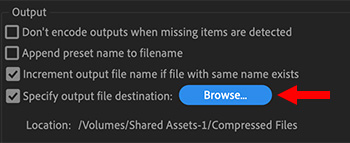

By default, Adobe Media Encoder (AME) stores compressed media in the same folder as the source media. Which just confuses me. How am I supposed to remember where I stored all my source media?
To solve this problem of not knowing where AME hid my compressed files, I created a folder on my external storage called “Compressed Files.” Then, I make sure that ALL the files I compress go into that folder.
How? By setting it up as an automatic destination.
- Create the folder you want to use as your destination using the Finder.
- Start Adobe Media Encoder and go to Media Encoder > Preferences > General.
- About 2/3s the way down, in the Output section, check Specify output file destination.
- Click Browse and navigate to the Compressed Files folder you just created and click Choose.
Now, every time you import a file into AME, the compressed version will automatically appear in the Compressed Files folder.
Great! One less thing to worry about.


Leave a Reply
Want to join the discussion?Feel free to contribute!