Tip #1278: Jump in Time
… for Adobe Premiere Pro CC
Tip #1278: Jump in Time
Larry Jordan – LarryJordan.com
Typing in timecode is often faster and more precise than dragging the playhead.
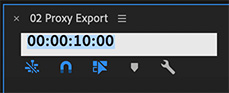

Here’s a quick tip to help you move around Premiere’s timeline more easily.
Double-click the timecode display in the top left corner of the timeline, then enter the timecode position where you want to move the playhead.
NOTE: Unlike earlier versions of Premiere, you only need to enter digits, not punctuation.
- To jump to an absolute timecode reference, enter the full number (i.e. 00001000 in the screen shot).
- To jump a relative distance to the right, enter the amount you want to move as a positive number (i.e. +25 jumps 25 frames forward).
- To jump a relative distance to the left, enter the amount you want to move as a negative number (i.e. -215 jumps 2 seconds, 15 frames back).
NOTE: If you enter 75, Premiere will automatically calculate the number of seconds and frames to move the playhead based on the frame rate of the sequence.
EXTRA CREDIT
In the timecode display, a semi-colon before the frame number indicates drop-frame timecode. All colons means non-drop frame timecode.


Leave a Reply
Want to join the discussion?Feel free to contribute!