Tip #1312: The Comparison Viewer Saves Time
… for Apple Final Cut Pro X
Tip #1312: The Comparison Viewer Saves Time
Larry Jordan – LarryJordan.com
The Comparison Viewer is very helpful when doing color grading to match shots.
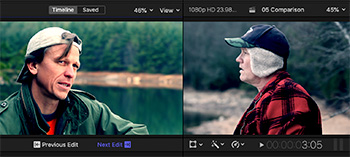

I discovered this tip while researching a recent PowerUP webinar covering the new features in Apple Final Cut Pro v. 10.5.
The Comparison Viewer displays two timeline images side-by-side, which can simplify color grading or other tasks where comparing two images is helpful (see screen shot).
To display the Comparison Viewer, go to Window > Show in Workspace > Comparison Viewer (Shortcut: Control + Cmd + 6).
There are two buttons at the top:
- Timeline. This displays the last frame of the previous clip, or the first frame of the following clip relative to the position of the playhead in the timeline. Switch between views using the Previous Edit / Next Edit buttons at the bottom.
- Saved. This saves up to 30 still frames, captured at the position of the playhead in the timeline, then displays whichever you select in the Comparison Viewer.
I find using this very helpful whenever I do color grading.


Just in time for a special project.
Thank you!
Constance:
Smile… Happy to help.
Larry