Tip #1314: Delete Generated Media More Easily
… for Apple Final Cut Pro X
Tip #1314: Delete Generated Media More Easily
Larry Jordan – LarryJordan.com
Generated media take storage space – which, sometimes, you need to get back.
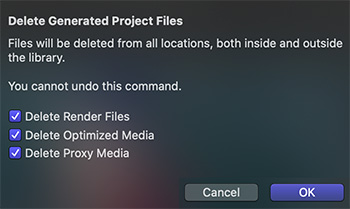

I discovered this tip while researching a recent PowerUP webinar covering the new features in Apple Final Cut Pro v. 10.5.
Generated media are files created by Final Cut to enable your editing. These files are based on your original camera media, serve a variety of purposes, and include:
- Optimized files
- Proxy files
- Render files
The problem is that these files take a lot of space and, most of time, Final Cut does not erase them, just in case you need to use them again. Most of the time, Final Cut needs these for your projects. But, for projects you’ve been working on a while, the storage space required for this generated media can get out of hand.
New with the 10.5 update are more ways to get rid of it. We can now deleted generated media by:
- Clip
- Selected group of clips
- Events
- Selected group of events
- Projects
- Selected group of projects
- Library
Once you’ve selected something, go to File > Delete Generated [ name of selection ] Media. In the resulting dialog (see screen shot) select the types of files you want to delete.
EXTRA CREDIT
Deleting generated media can not be undone. However, if you delete something that Final Cut needs, FCP will automatically regenerate it. So deleting generated medis is less risky than it seems.


Leave a Reply
Want to join the discussion?Feel free to contribute!