Tip #1318: Interesting Ways to Flip a Transition
… for Adobe Premiere Pro CC
Tip #1318: Interesting Ways to Flip a Transition
Larry Jordan – LarryJordan.com
Remember, wipe transitions are designed to break your story and take viewers somewhere “else.”
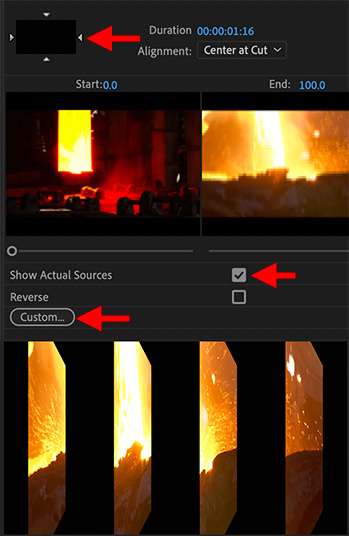

The Flip Over transition in Adobe Premiere has several hidden settings that can make this transition more interesting. Let me show you.
- Select the edit point between two clips.
NOTE: Any transition needs “handles,” extra media before the In and after the Out, in order to exist.
- Apply Effects > Video Transitions > 3D Motion > Flip Over.
- Select the transition icon in the timeline, then open the Effect Controls panel.
- The four small arrows (top red arrow) determine the direction of the wipe.
- Show Actual Sources (middle red arrow) displays the video clips on either side of the selected transition.
- Custom (bottom arrow) opens a dialog where the number of bands and the background color can be changed.
NOTE: There is no option to make the background transparent.
These options can make an overused transition look more interesting and fresh. Feel free to play.


Talk about simulating the NEC DVE…
Mike:
Smile…. Now be nice…
Larry