Tip #1320: What Does “Ganging Monitors” Do?
… for Adobe Premiere Pro CC
Tip #1320: What Does “Ganging Monitors” Do?
Larry Jordan – LarryJordan.com
Ganging plays two clips in sync to help figure out the best place to place an edit.
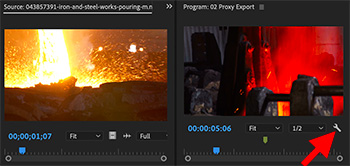

When you display the Wrench icon menu in either the Source or Program monitors, the first choice is “Gang Source and Program.” What does this do?
Ganging plays two clips in sync – one in the Source panel and the other in the Program Monitor – to help you figure out the best place to place an edit.
To set this up, open a clip into the Source monitor.
Then, place the playheads in both the Source panel and timeline on the frame where you want each clip to start.
Click the Wrench icon in the Program Monitor and select Gang Source & Program from the popup menu.
Now, as you drag the playhead in the timeline, the Source monitor will follow along; perfectly in sync.


Leave a Reply
Want to join the discussion?Feel free to contribute!