Tip #1338: Adjust a Smart Conform
… for Apple Final Cut Pro X
Tip #1338: Adjust a Smart Conform
Larry Jordan – LarryJordan.com
Smart Conform is a good start. But you’ll need to use keyframes to make it perfect.
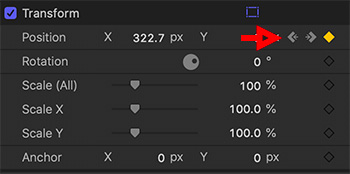

Smart Conform converts clips in one aspect ratio to fit inside a project using a different aspect ratio. It does this by analyzing the content of the media, then scaling and repositioning it to best fit in the new project.
To create a Smart Conform:
- Create a new project with the aspect ratio you need.
- Edit clips into the new project, as usual.
NOTE: Do not allow the project to change aspect ratio when you edit the first clip into it.
- Finally select all the clips in the timeline and choose Modify > Smart Conform. In just a few seconds, FCP conforms all selected clips.
The good news is that Final Cut scales and repositions the clips quickly and, most of the time, does a pretty good job.
The bad news is that, unlike Premiere, Final Cut does not motion track the image, which means that as the subject moves over time, the framing may need tweaking.
However, you can quickly tweak your shot – even animate the tracking – by selecting each clip, then, in Video Inspector > Transform, add keyframes to reposition the video as needed to correct any positioning errors.


Leave a Reply
Want to join the discussion?Feel free to contribute!