Tip #1339: Adjust Thumbnails in Timeline
… for Apple Final Cut Pro X
Tip #1339: Adjust Thumbnails in Timeline
Larry Jordan – LarryJordan.com
We can now adjust the height of timeline thumbnails using this slider.
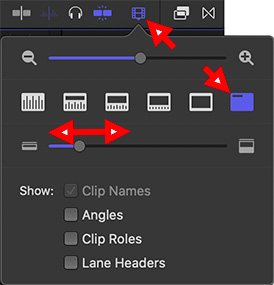

It’s a small thing – but this new feature in the 10.5 update to Final Cut Pro can improve the look of your clips in the timeline; especially if you are editing on a very large screen.
- Open a project into the timeline.
- Click the Timeline Appearance button (top red arrow in screen shot) in the top right corner of the timeline.
- Click the thumbnail icon (middle red arrow) to collapse all timeline clips into thumbnails.
- Slide the bottom slider (bottom red arrow) left and right to change the height of the thumbnails.
On very large screens, the thumbnails may get too small to see. This adjusts them so that even on a large screen, you can still see the names of your clips.


Thanks Larry. How about command/shift + or – to change the size of the thumbnails? Isn’t the same?
Andrew:
Nope. Cmd + plus/minus changes the horizontal scaling, but there is no keyboard shortcut in FCP that changes the vertical height.
Larry