Tip #1351: Creating 64-bit Media
… for Codecs & Media
Tip #1351: Creating 64-bit Media
Larry Jordan – LarryJordan.com
Older software can create media files for current gear.
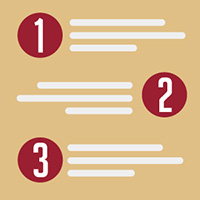

Al asks:
“I have an older Mac tower running 10.8.5 and have the Adobe CS6 suite. Can I use Adobe Media Encoder to convert my video to 64-bit so it’s usable on the newer Macs? I also have Compressor 3.0.5.”
Larry answers.
Yes. The codec, not the compression software, determines the bit-depth of the media file. As well, not all older media needs to be converted. Most files will work fine as is.
The easiest way to test file compatibility is to compress a file, then send it to a friend running either Catalina or Big Sur. If the media file plays, you’re all set.
64-bit is different from the 8-, 10-, 12-bit depth of the media we shoot. 32- or 64-bit refers to a media file’s compatibility with the CPUs and RAM on your computer. The bit-depth of the media refers to the range of grayscale or color values it can display.
macOS Catalina and Big Sur require 64-bit compatible media. Earlier versions of the macOS support both 32-bit and 64-bit.
64-bit compatible media includes:
- QuickTime or MPEG-4 containers using:
- ProRes
- DNx
- GoPro Cineform
- H.264
- HEVC
Early versions of both Adobe Media Encoder and Apple Compressor can create most, if not all, of these files. However, compressing HEVC on your hardware will take a LLLOOOONNNGGGGGG time!


Leave a Reply
Want to join the discussion?Feel free to contribute!