Tip #1354: Adjust a Speed Transition
… for Apple Final Cut Pro X
Tip #1354: Adjust a Speed Transition
Larry Jordan – LarryJordan.com
Just as you can trim the edges of a clip, you can trim the edges of a speed transition.
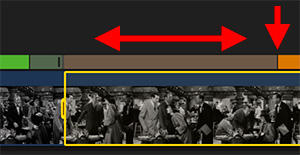

By default, when you change the speed of a portion of a clip (Tip #1352), Final Cut inserts a speed transition to smoothly blend the speed change across several frames.
However, just as you can trim the edges of a clip, you can also trim the edges of a speed transition.
Here’s how:
- Put the timeline playhead on the frame who’s speed you want to adjust.
- Choose Modify > Retime > Blade Speed (Shortcut: Shift + B)
- Change the speed of either the upstream or downstream clip segment by dragging the black, vertical “thumb” in the Retiming bar. This also adds a speed transition.
- Grab the edge of the speed transition in the Retiming bar and drag it. This changes how the speed transition allocates frames from one speed to another.
EXTRA CREDIT
Tip #1353 shows how to disable a speed transition.


Leave a Reply
Want to join the discussion?Feel free to contribute!