Tip #1381: Precisely Control the Position of Anything
… for Apple Motion
Tip #1381: Precisely Control the Position of Anything
Larry Jordan – LarryJordan.com
Control Points provide precise position control for selected elements.
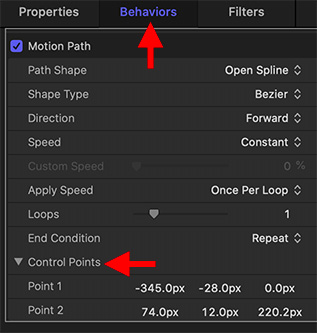

Most of the time, when we drag objects into position in Motion they look fine. But, sometimes, you need more precise control. The Inspector makes that possible.
For example, when applying the Motion Path behavior, you may need it to be perfectly vertical, or go to very precise pixel positions. This is easy to do.
- Select the object or behavior in the Layers panel that you need to adjust.
- Depending upon what you have selected, go to Inspector > Behaviors or Inspector > Shape.
- In that panel, at the bottom, you’ll find an option titled Control Points.
- Twirl it down to see a list of all controls points needed to define or configure that object or behavior.
- The left number sets the X position, the middle number sets the Y and the right number sets the Z. (If there are only two numbers, they represent the X and Y, with the X value on the left.)
NOTE: For horizontal objects or moves, the Y position should match. For vertical elements, the X positions should match.
Remember, the 0,0 position is the center of the frame, for movement, or the center of an element, for objects.


Leave a Reply
Want to join the discussion?Feel free to contribute!