Tip #1389: Move the Anchor Point for Better Zooms
… for Apple Motion
Tip #1389: Move the Anchor Point for Better Zooms
Larry Jordan – LarryJordan.com
Scaling and rotation often look better when you move the Anchor Point.
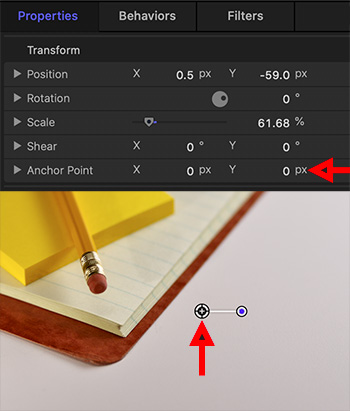

I discovered this tip while researching a recent PowerUP webinar presenting “Advanced Techniques in Apple Motion 5.5.”
The Anchor Point is that position around which an image rotates or scales. (It is indicated by a plus sign – red arrow in the lower screen shot – whenever you select an image or video in the Layers pane.)
You adjust the position of the Anchor Point by selecting an element in the Layers pane, then modify Inspector > Properties > Anchor Point. (Red arrow in the top screen shot) Sadly, there’s no way to move the Anchor Point by dragging.
I find scaling or rotating an image looks MUCH more interesting when you move the Anchor Point to a corner, rather than the center.


Leave a Reply
Want to join the discussion?Feel free to contribute!