Tip #1396: Change a Specific Setting – FAST!
… for Adobe Premiere Pro CC
Tip #1396: Change a Specific Setting – FAST!
Larry Jordan – LarryJordan.com
Prevent accidents – select the setting you want to change first!
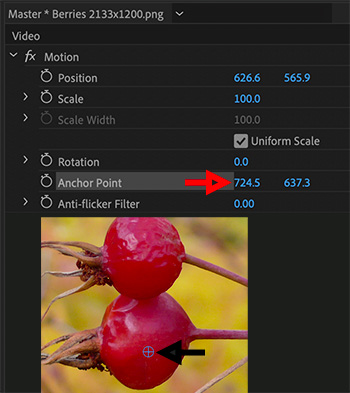

Normally, when we want to change the position, scale or rotation of a clip, we go to the Effect Controls panel and start tweaking numbers.
If, instead, you click the word “Motion” in the Effect Controls panel, several blue on-screen controls light up in the Program Monitor. These allow us to change position, scale or rotation depending upon the control you drag.
However, sometimes you don’t want all that choice. Specifically, you may want to change only one setting – say the Anchor Point – without changing anything else.
We can do that!
Simply click the name of the setting you want to change in the Effect Controls panel, then drag the appropriate icon in the Program Monitor.
For example, in the screen shot, I selected Anchor Point, then dragged the blue cross-hair in the Program Monitor. With only one setting selected, only one setting got changed.


Leave a Reply
Want to join the discussion?Feel free to contribute!